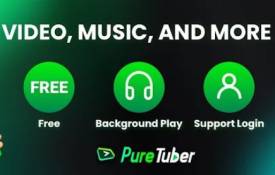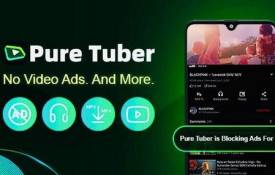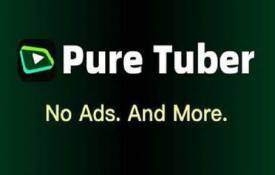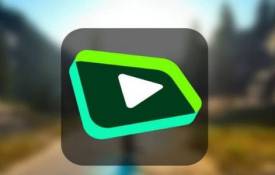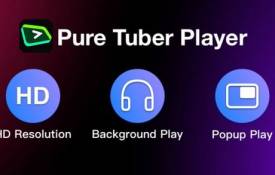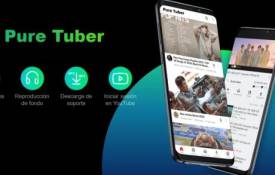How to Set Up PureTuber for a Seamless YouTube Experience on Your Android Device?
December 24, 2024 (11 months ago)
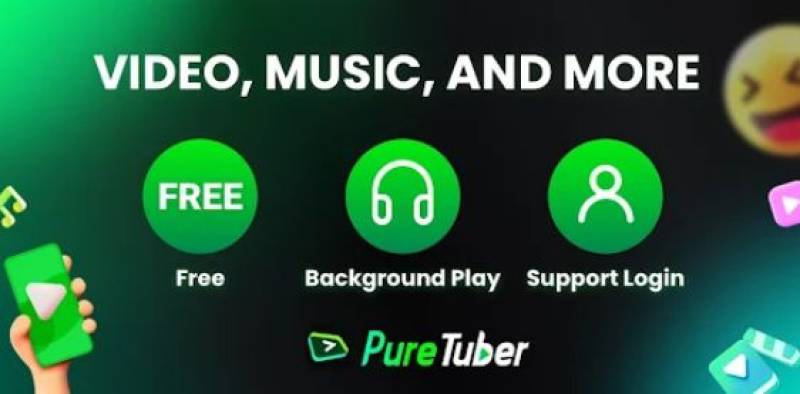
PureTuber is an Android app that acts as an ad blocker for YouTube. It helps you get rid of all the ads that typically appear before, during, or after a video. It also allows you to enjoy videos in the background, even if you exit the app, and enables a floating popup mode for multitasking. By using PureTuber, you can skip the distractions and enjoy watching videos uninterrupted.
Steps to Set Up PureTuber on Your Android Device
Step 1: Download and Install PureTuber
The first step in setting up PureTuber is to download the app. Since PureTuber is not available on the Google Play Store, you will need to download it from a trusted third-party website. Here’s how:
- Go to your browser: Open your preferred web browser on your Android device.
- Search for PureTuber APK: Look for the official PureTuber APK file from a trusted source. Make sure you choose a reliable website to avoid downloading harmful software.
- Download the APK file: Click the download link to get the APK file of PureTuber.
- Allow installations from unknown sources: Before installing the app, go to your phone’s settings and enable the option to install apps from unknown sources. You can usually find this option under Settings > Security or Settings > Apps.
- Install the APK: After downloading, tap on the APK file to begin the installation. Follow the on-screen instructions to complete the installation.
Step 2: Launch PureTuber
Once the app is installed, it’s time to open it. Find the PureTuber icon in your app drawer and tap on it to launch the app.
When you open PureTuber for the first time, you may be asked for some permissions, like access to your storage. Allow the necessary permissions to ensure the app works smoothly.
Step 3: Set Up PureTuber for Blocking Ads
The main feature of PureTuber is to block ads, and the setup for this is straightforward:
- Open PureTuber and sign in: You can sign in with your YouTube account, or you can simply start using the app without logging in.
- Enable ad blocking: Once you are inside the app, you should see an option to enable ad blocking. This will automatically block all the ads that normally appear when watching YouTube videos. Tap the toggle or button to activate ad blocking.
- Adjust settings: PureTuber offers additional settings for ad-blocking. You can adjust how strict the ad-blocking is and customize it to your preference. For example, you can enable the option to skip all ads or disable certain types of ads if you prefer.
Step 4: Enable Background Play
PureTuber also allows you to play videos in the background while using other apps. This is useful if you like to listen to music or podcasts without keeping the YouTube app open. Here’s how to enable background play:
- Go to settings: In the PureTuber app, open the settings menu by tapping the gear icon.
- Activate background play: Look for the option labeled “Background Play” or similar. Toggle it on.
- Test the feature: Once enabled, you can minimize the app while a video is playing. The video will continue playing in the background, and you can open other apps without interrupting the video.
Step 5: Use the Floating Popup Mode
Another great feature of PureTuber is the ability to watch videos in a floating popup window. This lets you watch videos while using other apps or browsing your phone. Here’s how to set it up:
- Open a video: Start playing any YouTube video inside the PureTuber app.
- Activate the floating popup: While the video is playing, you will see an option to switch to the floating popup mode. Tap on the icon that looks like a small window or pop-up.
- Resize the window: You can drag and resize the floating video window to any corner of your screen. This allows you to continue browsing or using other apps while still watching your video.
Step 6: Enjoy Your Seamless YouTube Experience
Now that you’ve set up ad-blocking, background play, and floating popup mode, you are all set to enjoy a seamless YouTube experience on your Android device. You can watch videos without any interruptions, listen to content in the background, and multitask with ease. PureTuber provides a clean and smooth YouTube experience by removing ads and offering helpful features like background play and floating video windows.
Recommended For You